Why you need integration between your website and social media channels
The world isn’t that big anymore, and not just because of modern developments and affordability of transport. The internet has aslo contributed hugely to the ‘shrinking earth phenomenon’. I can sit in my car and buy some new clothes and art supplies from China; share an interesting link with family in Europe through WhatsApp or social media; or pin interesting things from all over the world for later viewing.
That is what you want for your website: You want people to be able to save links to your images; share content with a friend or ‘like’ what they see on a social media feed. This is free advertising for you.
Your website is a powerful tool
Connecting your website and social media can help you grow a global audience and a following of loyal supporters, some of whom may even invest in what you offer as a result. So, when planning your website, don’t neglect social media.
How to integrate social media into your website
1. Select which social media channels to use
Decide which social media platforms will be convenient for you to use, as well as which the people you want to connect with are using. Different social media platforms have different ‘personalities’ – you will select the ones that work best for you and your audience.
2. Link to your website from social media
Make it easy for your social media followers to click through to your website. You can share the link through your bio and also by sharing content from your website.
TIP: Use the correct URL (link) when sharing your website. You can find the link by copying it from your browser tab. (Using the wrong link, such as ‘http://www.yoursite.com’ could direct people to a non-secure ‘http’ connection if the secure ‘https’ connection hasn’t been forced, and this can cause SEO issues for your website.)
![]()
3. Set up social media following on your website
Set up social media ‘follow’ buttons to make it easy for your website visitors to start following you on social media. A button for each of your social media platforms can be shown in the ‘contact’ areas of the site – these can include a contact page or your website footer. We don’t recommend placing social icons in the header, because this can draw people away from your site before having the chance to engage with your content.
4. Set up social media sharing on your website
Give your site visitors the option to share your content with others. Social share plugins let you choose a selection of share buttons that will be relevant to your audience, and most even include the option to share via email or WhatsApp. A useful feature is a ‘+’ button, which shows a full list of sharing options should your site visitor want to use another option.
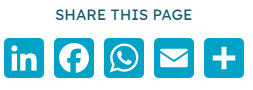
5. Use your website content and product pages in your social media planning
Include blog posts, new products, and resources in your monthly social media plan so that your social posts drive traffic back to your website.
6. Use your YouTube channel to drive traffic to and from your website
YouTube makes it easy to embed your videos and playlists directly on webpages. You can also add links to your website at the end of your video or in the caption beneath.
7. Use hashtags in your marketing material
Using a hashtag for your campaigns can make it easy for people to search for you on social media.
8. Make sure your website shows neat previews on social media
For social media channels to show a preview of your content that will be appealing enough to entice people to click through to your site, you need to provide OpenGraph metadata and Twitter Cards. It sounds technical, but a plugin like Yoast will help you to manage this relatively easily through your WordPress dashboard. Yoast has place for you to enter the social media profiles associated with your website. You will be able to enable OpenGraph metadata so that your previews show both image and text, then you can supply a great fallback image, in case your shared content does not have a feature image set. When setting up new website content, you should always set an eye-catching featured image and description for social media to use.
9. Embed a social media feed on your site
Social media feeds can serve to keep people up to date with daily news that might not need a new page or post on the website. Feeds can serve to show website visitors the vibrant social community they can join, or can serve as social proof of the impact you’re making, or the trust that people have in you, your products or services.
10. If you sell products, consider a Social Media shop
Social media stores make it easy to purchase from you and can link back to your website store. They also provide a social element to purchasing.
Need help with website and social media integration?
Let us know if you would like a quote or consultation to work on integrating your WordPress website with your social media channels, or working on a social media communication plan.
